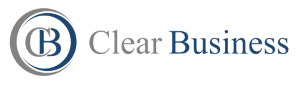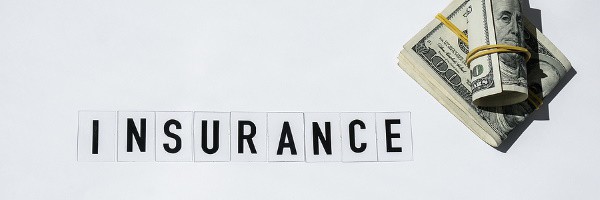Small business owners work 63% more hours than an average employee. Minimizing any time consuming area that does not build business is important. One item that consumes time is email communication. While essential to business operations, it can become an immense daily chore. To “handle” your email, thoughts of cleaning up your contacts list, setting up multiple email folders, and even checking it more frequently might come to your mind. These are not the goal at all. The goal is more free time, less work, and less “busy-ness.”
That being said, reading this article and doing your own introspection and analysis will be required. Alternative methods and pricing estimates will be described for you. Take the ideas contained, take the time to analyze them versus your needs, try them out as needed, and see what works. That will be the right combination of methods and tools for you.
There will be three topics addressed:
- Email elimination–if it does not exist, it is easy to save time on it.
- Incoming email time saving—sift the wheat from the chaff without effort.
- Outgoing email time saving–use sales bulk mailing handlers and auto responders.
1) Email Elimination
Selecting email providers and choosing third party software to assist in streamlining email are a waste if you are just streamlining and organizing unnecessary emails. Elimination of the unnecessary is the first and foremost priority. If you take nothing else away from this article, make it this. Here are five simple steps to assist in elimination of time consuming emails.
First, the more emails you send, the more you receive. Eliminate more. Send a daily summary or daily list of tasks and needs to your employees or vendors. State clearly what your expectation is and a timeline for completion. They are to email back only when the items are complete, or if they have a question which no one else can answer.
Second, use instant messaging, IM. IM is no longer just for teenagers. IM eliminates the need for many small email exchanges. For those who chose Gmail for business, they do not even need a separate platform: Gmail has an IM chat function embedded within it. This is a large and often underestimated benefit. Note that if your co-workers, vendors, clients and customers are gen-Z, to them email is passé. Use Google Hangouts, Skype or Twitter for “formal” instant messaging, and then use texting for informal conversations with already established contacts.
Third, want even faster communication with no email gridlock? Use the old fashioned method: call someone. Yes, this article is about email streamlining, but using the phone is one way to do this. A sixty second phone call can eliminate four minutes of texting, or a five minute IM exchange, or two days of email exchanges. If you cannot connect with someone via phone, however, do not leave a message, ever. You will just be playing phone tag. That does not save you time. Fall back to using IM instead and send them one. Let them know you called, why you called, and that they should IM you with their response.
Fourth, use voicemail to your advantage. Why would this be a part of your email time saving plan? Simple, phone tag is not time effective. Yet, many people, customers and internal contacts, will email you if they get tired of phone tag, resulting in email tag, going back and forth in a prolonged email conversation. Try to stop this lengthy process before it starts. Steer your callers to IM, where you can. Create a voicemail greeting such as this: “Thank you for calling me at XYZ Consulting, but I am currently with a client and unable to take your call. Current clients with urgent matters, please message me, and I will respond within one hour. For non-urgent matters, please send an email to [email protected], this is preferred, or you may alternatively leave a voicemail. I check messages twice daily and will reply within one business day.” This is simple. It is not too long. It tells current customers that they are your priority, and shows future customers how much you’ll take care of them promptly, too. Having stated this, remember to follow through on your promise.
Fifth, do not be a communication addict. Turn off the “automatic send and receive” function on your email, whoever the provider is. Set it to send and receive on a manual basis, if you can. At the minimum, change from “push” notifications of every new email to an hourly check, if you just cannot go cold turkey. Check emails mid-morning and mid-afternoon. Never check emails “first thing,” nor “just before you leave.” Ignore the “first thing” guideline and your morning will be taken up by emails, and not your business. Ignore the latter guideline and you will be staying even later than normal, which is already probably late. Remember: if you’ve trained your staff, co-workers, regular clients, customers, and vendors that IM is for urgent matters, then what is in your email box is probably not urgent.
2) Saving Time on Inbound Emails
Filtering the unnecessary emails from the stream that flows into your inbox is essential to save time. The two largest web-based email platforms are Google’s Gmail and Microsoft’s Outlook via MS Exchange Server (or outlook.com, formerly hotmail.com). Gmail had 425 million users as of 2012, and Outlook 325 million. Both have ways to assist in eliminating and automating email handling.
When it comes to saving time and money, small business owners cannot overlook a combination of both, so costs should be noted. MS Exchange cloud based Outlook averaged $20.32 per user in 2012. Google’s Gmail averaged $8.47 per user. Current startup costs for Google Professional is $50 for the entire business and $5 per user per month, and Google also offers a free version. For Outlook 2013 it is $80 for each PC’s license, and approximately $6 per user, with no free version.
Both services can be used with your domain address, something often forgotten with Gmail. It, like Outlook, can use [email protected], even if the domain is hosted elsewhere.
Google not only offers both free and low cost email for small business owners, they also offer many other tools at no charge in the form of Google Apps. They also have a popular IM service that integrates with Gmail, called “Google Hangouts,” that requires no separate program or website. There is also a free group meeting function with this feature.
To save time and effort, Gmail may already have enough automatic email “sorting” for you. It comes with a basic four category system organic to it: “Updates, Forums, Promotions, and Social.” Automating organization beyond this is both Gmail’s beauty and its downfall: it will require some time intensive tweaking to keep things simple. And simple is the goal. But, once accomplished, it will keep only the important emails in front of you.
Beyond the spam filter, to sift out unwanted emails, you can create a filter with Gmail that archives email and applies a label, such as “automatically filtered” to unwanted items. They will never hit your inbox. And you probably do not want them to. This process was described as labor intensive. There is a shortcut at the end of this article. See the appendix for these filter terms. Copy and paste these to filter the wheat from the chaff in seconds. As with any filters, check this regularly for the first few days and then weekly to ensure nothing essential gets snatched away, and tweak your filters from there. Hopefully, this list in the appendix drastically reduces the setup time of Gmail filtering.
Outlook is the “big business” tool of choice, but financially it is a heavier burden on the small business owner. If you decide to have it, filtering out your inbox is easy, but it will cost you more. There is no equivalent filtering system like Gmail’s that is organic to Outlook. But a good start for an add on is NEO Find for $20 or NEO Pro for $50. These are one-time expenses and compatible with all versions of Outlook, including cloud based MS Exchange. NEO’s advantage is automatic categorization of emails. This becomes a searchable index, without any effort or time on the part of the user. NEO claims an average time savings of 30 minutes per day for most people. If cost isn’t an object, and you do not need Google’s other features, Outlook with NEO might be a good resource for you and your firm.
3) Saving Time on Outgoing Emails
There are many major outgoing “auto responder” services for “opting in” your new subscribers and maintaining contact with them. Three of the largest are AWeber, Constant Contact and MailChimp. There are more similarities than differences, so only the differences will be discussed.
AWeber is the service most widely recommended for email marketers. It is also regarded as the business leader. Their auto responder capabilities and integration are among the best. Their most unique benefit to small business owners or anyone new to email marketing: they offer regularly scheduled webinars to assist clients new to email marketing. Their support hotline is open earlier and later than the other two competitors. This might also be of advantage for a first time user.
Constant Contact is often front of mind for many business owners, as they have received email via this service or viewed Constant Contact’s many advertisements. The difference with the service is that, while it is more “flashy” in its mail templates, it is less businesslike and has a more difficult to learn user interface. This goes against the “time saving” goal.
MailChimp is often the small business choice for one reason: it has a free plan. While free may not often be better, its user interface is as easy as AWeber, without the cost, and it has some of the flashy templates of Constant Contact. Since it is free, it may indeed be a good starting point for the first tine user.
Summary
Email elimination costs little and takes little time. More discipline that time, actually. It is the first step, and the most important, in reducing time spent handling emails, and time at the computer in general. Unless your small business is web based, the less time you spend staring at a computer screen, the more time you have to devote to your business.
For subsequent email filtering, streamlining, and automation, small business owners must balance the costs and benefits of saving time versus saving money. If you are just starting out and “bootstrapping” your way up to opening a small enterprise, then Google’s free apps and mail chimp’s free service might be your best choice for third party automation. Established businesses, and anyone willing to spend a few dollars a month, have greater options and choices.
If you’ve read this far, you probably want a recommendation on “what to choose.” Sorry. Remember, this is an entry-level, basic review of only some of the major services. As stated at the start, you’ll want to dig deeper into the features each service has to offer, and make sure you get exactly what you need. These decisions are uniquely yours, and you’ll have to do your own homework. Hopefully, however, this article has helped reduce the time necessary to make these decisions. After all, saving time was your goal in reading this, right?
_______________________________________________________
APPENDIX:
To help save you time, here are some filters for use with Gmail and many other email service providers. Simply copy and paste into your provider’s filter system.
Content Filters:
“to view this email as a web page, go here.”
“having trouble reading this email”
“having trouble viewing this email”
“email not displaying correctly”
“unsubscribe | change subscriber options”
“unsubscribe from this list”
“unsubscribe instantly”
“please unsubscribe”
“update subscription preferences”
“email preferences”
“follow the URL below to update your preferences or opt-out”
“if you would rather not receive future communications from”
“if you would like to unsubscribe”
“to ensure that you continue receiving our emails, please add us to your address book or safe list.”
“safeunsubscribe”
“to unsubscribe”
“unsubscribe from these emails”
“unsubscribe from our emails”
“unsubscribe please click”
“unsubscribe from future”
“you can unsubscribe here”
“to unsubscribe or change subscriber options”
“this message was sent to [email protected]” (replace with your email address)
“this email has been sent to you by”
“to opt out”
“opt out using TrueRemove”
“one-click unsubscribe”
“do not reply to this email”
“view this email in a browser”
“please do not reply to this message.”
“if you no longer wish to receive our emails”
“if you do not wish to receive email from”
“no longer receive this newsletter”
“to not want to receive any newsletters”
“to remove this e-mail address from”
“removed from this mailing list”
“manage your email settings”
“edit your subscription”
“you may unsubscribe”
“you can unsubscribe”
“powered by”
“update your contact information”
“update your contact details”
“change your subscription settings”
“manage your subscription”
“manage your subscriptions”
“update Email Address or Unsubscribe”
“this email was sent by”
“this email was intended for”
“you received this email because”
“you received this e-mail because”
“you are receiving this message”
“prefer not to receive invites from”
Salutation Filters:
“hello sir”
“hello webmaster”
“hello admin”
“dear sir”
“dear webmaster”
“dear admin”
From Filters:
from:(noreply@)
from:(@twitter.com)
from:(@plus.google.com)
from:(@facebookmail.com)
from:(@facebook.com)
from:(@pinterest.com)
from:(@instagram.com)
from:(@linkedin.com)
Contents